To add a photo to your campaign, go to your campaign page and click the gray EDIT button. From there, click on Choose File, then upload the desired image, and save by clicking the green Update Campaign button.
The recommended picture dimension is a 1:1 aspect ratio.
Accepted formats: JPG, JPEG, PNG. Maximum file size: 10MB.
If your photo appears zoomed in, you will need to edit the photo to be the correct size. These instructions will allow you to edit the photo yourself:
- Go to www.pixlr.com/e and select 'Create New'.

- Choose the Social Medial Post 1:1 1080x1080px option, then click 'Create'

Back at the top, select 'Layer', then 'Add Image As Layer'.
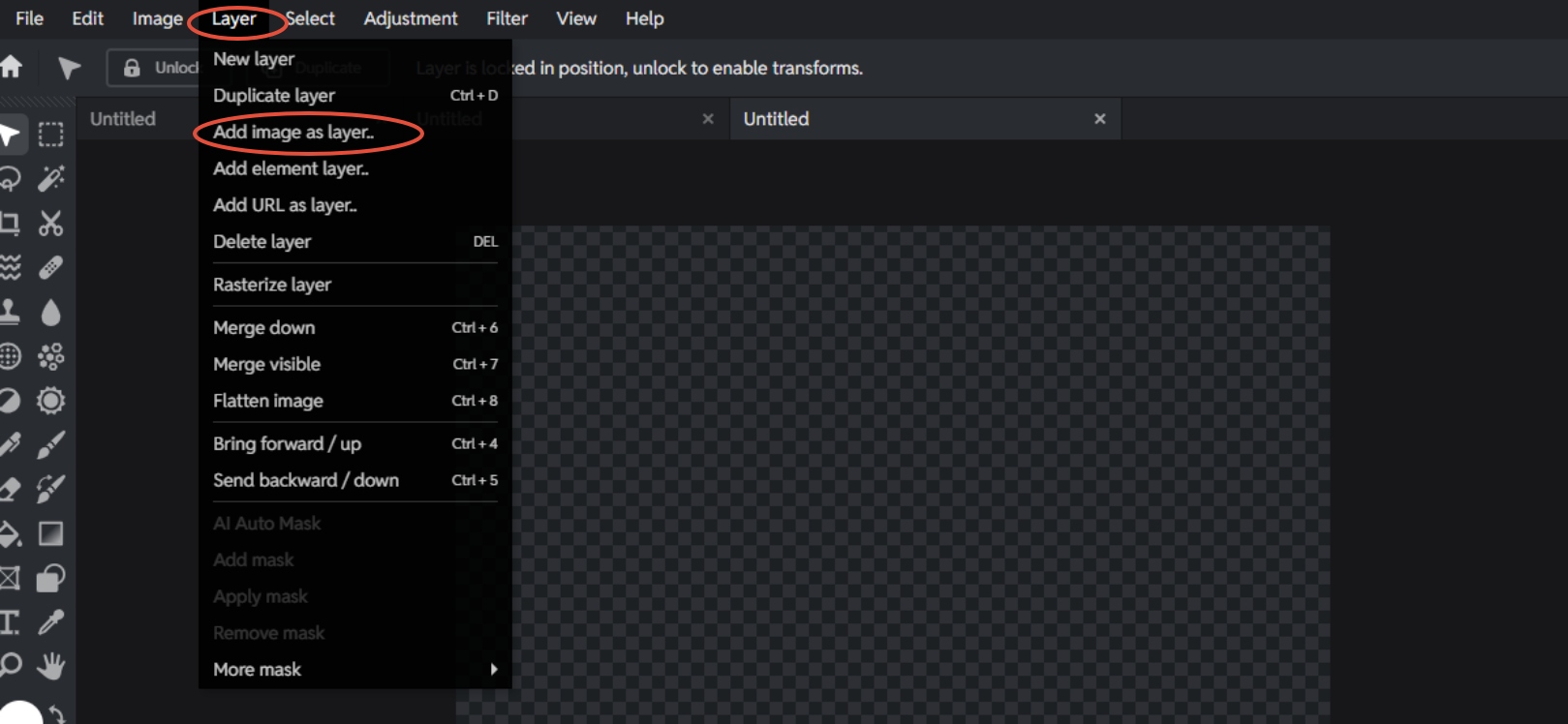
Notice the checkered area. This is the size your photo needs to fit in. You may notice once you upload your photo, that it is way too large. You should see a blue outline with square boxes in the corners. You may have to zoom in or out to locate the blue outline. Click and hold on one of the corners, dragging your photo into the checkered area.
BEFORE:

AFTER:

Back at the top select 'File', then 'Save'. This window will appear:

For best quality, choose PNG, then click 'Save As' and it will give you the opportunity to name your file and where on your computer you want it saved.
If you are having trouble, you are always welcome to send the photo to us via email at fundraising@lynchcreekfarm.com and we will happily edit and upload the photo for you!
Only the fundraising coordinator (the person who created the online campaign page) or a member of the LCF Fundraising Team can add or modify the campaign photo.
